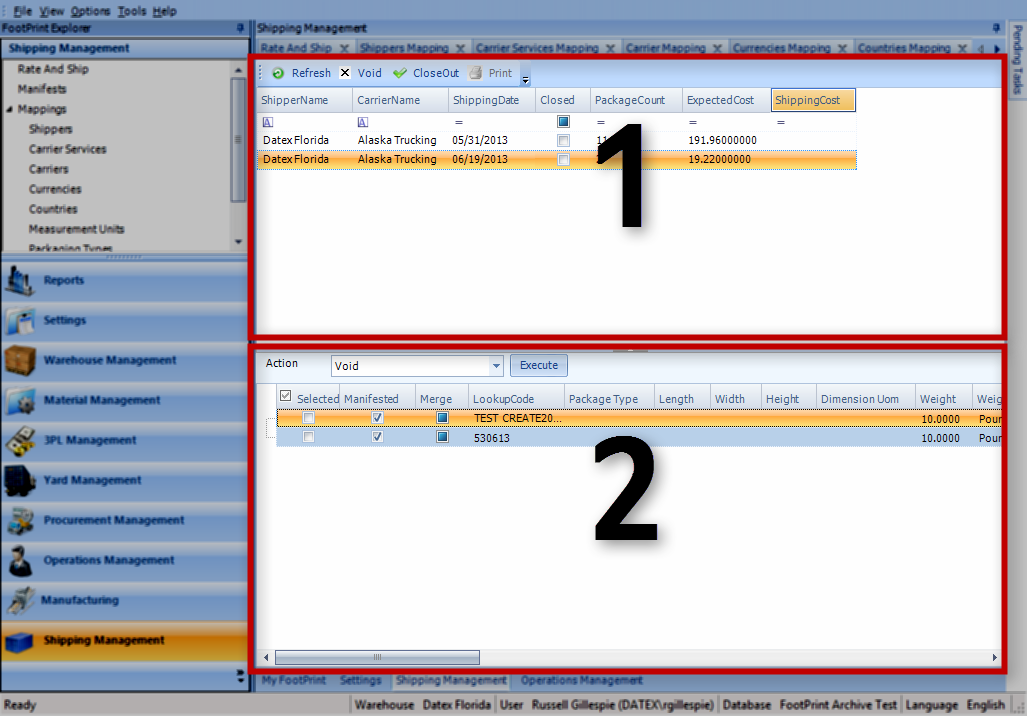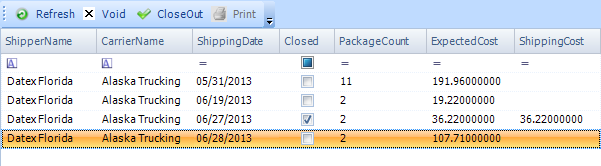Sections
Related Tutorials
- Shipping Management
Overview
The Manifests section displays all Shipping Manifests created in the Shipping Management module, in what is essentially an Outbound queue. The section allows you to Close Out those Manifests, sending the information to the relevant Carriers, or Void them to be Rated once again in the Rate and Ship section.
From here you can...
Main Screen Layout
The Manifests section is divided into two parts: the Manifest List, and the Shipping Container List.
1. Manifest List
Each Manifest created in the Shipping Management module is displayed here. These Manifests can be selected, and Closed Out or Voided.
2. Shipping Container List
The Shipping Container List displays all Shipping Containers involved in the chosen Manifest. From here, individual Containers can be Voided if necessary.
Manifest List
The Refresh button loads the most current Manifest information. Clicking Void will void all Shipping Containers on the selected Manifest, to be Rated again in the Rate and Ship section. The Close Out button closes the selected Manifest, sending its information to the Carrier for the Manifest. The Print button opens a pop-up window, from which you can select which documents (or even SRS Reports if set up in the Workflow) to print for the selected Manifest, and how to print them. These printing options may differ once the Manifest has been closed.
Note
Closing a Manifest here will have no effect on the Shipment in Footprint, and it will still need to be closed in the View Outbound Shipments section.
| Shipper Name: | The Name of the Warehouse from which the Shipment is being delivered. |
| Carrier Name: | The Carrier for the Manifest. |
| Shipping Date: | The Date on which the Containers will Ship. |
| Closed: | A check in this box indicates the Manifest has been closed, and its information has been sent to the Carrier. |
| Package Count: | The number of Shipping Containers in the Manifest. |
| Expected Cost: | The projected Cost of shipping all Containers for the Manifest. |
| Shipping Cost: | The cost of the Shipment, populated once the Manifest has been closed. |
Shipping Container List
The Action drop-down list allows you to select from the following options, and then perform those actions by clicking Execute:
- Void: Voids the selected Shipping Containers from the Manifest, allowing them to be Rated again in the Rate and Ship section.
- Show All: Displays all the Shipping Containers for the Manifest, even if they have been Voided (Voided Containers will not display for a Manifest once the screen has been refreshed).
| Selected: | Placing a check mark in the Selected box allows you to Void the selected Shipping Container. The check box in the Selected column heading allows you to select or deselect all Shipping Containers at once. |
| Manifested: | A check mark in this box indicates the Shipping Container has been Manifested. |
| Merge: | A check in the Merge box indicates the Shipping Container has been Manifested from multiple Shipping Containers (child and parent components). |
| LookUp Code: | The LookUp Code of the Shipping Container |
| Package Type: | The Container Type for the Shipping Container. |
| Length: | The Length of the Shipping Container, derived from the Container Type, but which can be changed before closing the Manifest. |
| Width: | The Width of the Shipping Container, derived from the Container Type, but which can be changed before closing the Manifest. |
| Height: | The Height of the Shipping Container, derived from the Container Type, but which can be changed before closing the Manifest. |
| Dimension UOM: | The unit by which the dimensions of the Shipping Container are measured. Can be changed before closing the Manifest. |
| Weight: | The Weight of the Shipping Container, based on the Container Type and its contents. This value can be changed before closing the Manifest. |
| Weight UOM: | The unit by which the weight of the Shipping Container is measured. Can be changed before closing the Manifest. |
| Declared Value: | An open field to enter the Declared Value of the Shipping Container, which will be sent to the Carrier. Can be changed before closing the Manifest. |
| Declared Value Currency: | A field to select the Currency for the Declared Value. Can be changed before closing the Manifest. |
| Carton Quantity: | The number of Packages in the Shipping Container. This value can be changed before closing the Manifest. |
| Freight Class: | A drop-down list from which you can select the standardized Freight Class for the Shipping Container before closing the Manifest. |
| BOL: | The Bill of Lading Number the Shipping Container is assigned to. Can be changed before closing the Manifest. |
| NMFC Number: | The National Motor Freight Classification Number for the Shipping Container. Can be changed before closing the Manifest. |
| NMFC Sub Number: | The National Motor Freight Classification Sub Number for the Shipping Container. Can be changed before closing the Manifest. |
| Commodity Description: | A Commodity Description for the contents of the Shipping Container. Can be changed before closing the Manifest. |
| Carrier: | The Carrier chosen for the Shipment. |
| Service Type: | The Carrier Service Type chosen for the Shipment. |
| Cost: | The Cost of shipping the Shipping Container. |
| Cost Currency: | The Currency for the cost of the Shipment. |
| Ship Date: | The Date on which the Container will Ship. |
| Tracking Number: | The Tracking Number assigned to this Shipping Container, provided by the Carrier. |
| Commitment Date: | The Commitment Date for the Shipment. |
| Last Updated: |
| 06/06/2025 |